Create A Video Ads
NOTE 1: All the Ads must have the Expiry date to work well.
NOTE 2: Video Ads function only supports:
- Video post can be YouTube, Vimeo (Video URL) or self-hosted (Video File) video
- Video Ads can be YouTube, Vimeo or self-hosted video
- If Video Post is a self-hosted video, no matter which player you select in Video Extensions > Video Post > Player for Video File, when using cactus-ads, Native Browser Player will be used instead. (This is due to each other custom players have their own API so we can not control the them to manage the ads)
NOTE 3: Since version 4.2.10 TrueMag supports not only Image Ads but also Video Ads on Mobile
Go to Advs > Add New
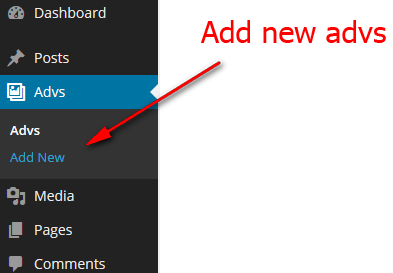
- Upload Fields – Choose the form of advertisement to be banner or video and configure the advertising’s position
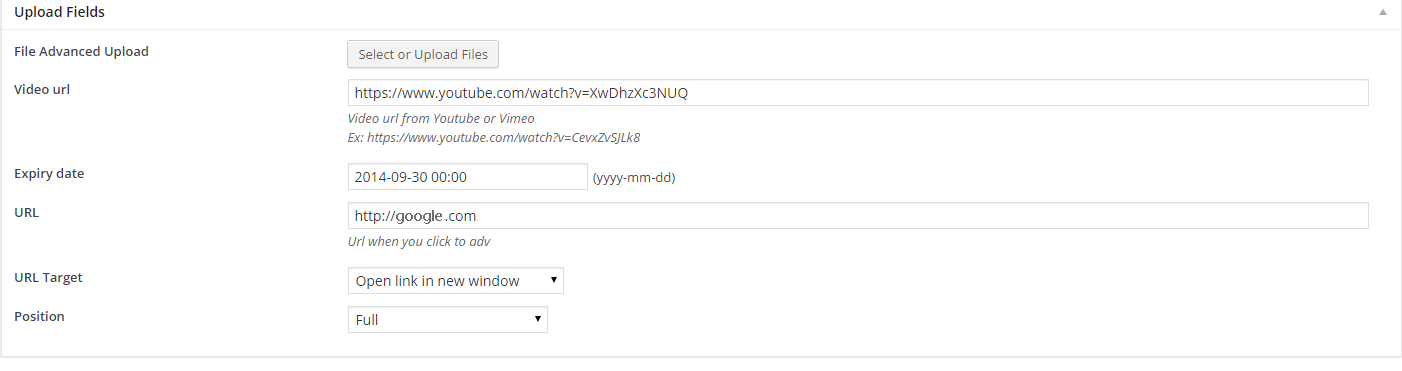
- File advanced upload: Upload advertising image or video( These advertising images or video will be displayed when clicking “Play” video in single video page. If you want the advertisement not to be continued running – Click “Skip Ads” and the main video of Post will be run)
- Video URL: Enter URL from YouTube or Vimeo
-
Note:These advertising images or video will be displayed above video of single video page. When clicking “Play” to see video, the advertisement will appear and automatically run. After number of seconds, “Skip Ads” button will appear. When clicking this button, the advertisement will be stopped and the main video of Single video page will be played. If you do not click “Skip Ads” button, the advertisement will completely run, then automatically move to the main video. If Ads is added in two positions File Advanced Upload and Video URL, it will show File Advanced Upload, not show video Ads in Video URL
- Expiry date: Expiration date of the advertisement
- URL: Appear link when clicking the advertisement
- URL Target: Open advertisement’s link at the new window or the current window
- Position: Advertisement’s position