Front-end Submission – Contact Form 7

This feature requires Contact Form 7 plugin to work. To configure this function:
- Step 1: Create a contact form with fields having these names:
- video-title
- video-description
- video-url (*)
- video-file (*)
- video-code (*)
- video-thumbnail
- tag
- category
NOTE 1: It requires information of at least 1 of 3 options (*): Video URL, Video File (Upload) or Video Embed Code if in step 4, Video Post Format is set. All other fields are optional.
NOTE 2: Please notice that the video-file and video-thumbnail fields have the some extra options to configure as below. For more details you can refer to the document Contact Form 7 – File Uploading and Attachment settings
- File size limit: Set the Limit size of upload File (Limit Upload File)
- Acceptable file types: for example: mp4, flv
- Use shortcode [category] to display list of categories so users can choose which category to submit. Go to Theme Options > User Submit Video for more settings.
Below is a sample contact form for this feature
Please fill in all information below to submit video.
Your Email<br />[email* your-email]
Video Title<br />[text video-title]
Video Description<br />[textarea video-description]
Video URL<br />[url video-url]
Video File[file video-file filetypes:mp4|flv limit:100mb]
Video Embed Code[textarea video-code]
Video Thumbnail<br />[file video-thumbnail filetypes:jpg|png limit:4mb]
Tags<br />[text tag] <br>
Categories<br />[category] <br>
[submit "SUBMIT"]
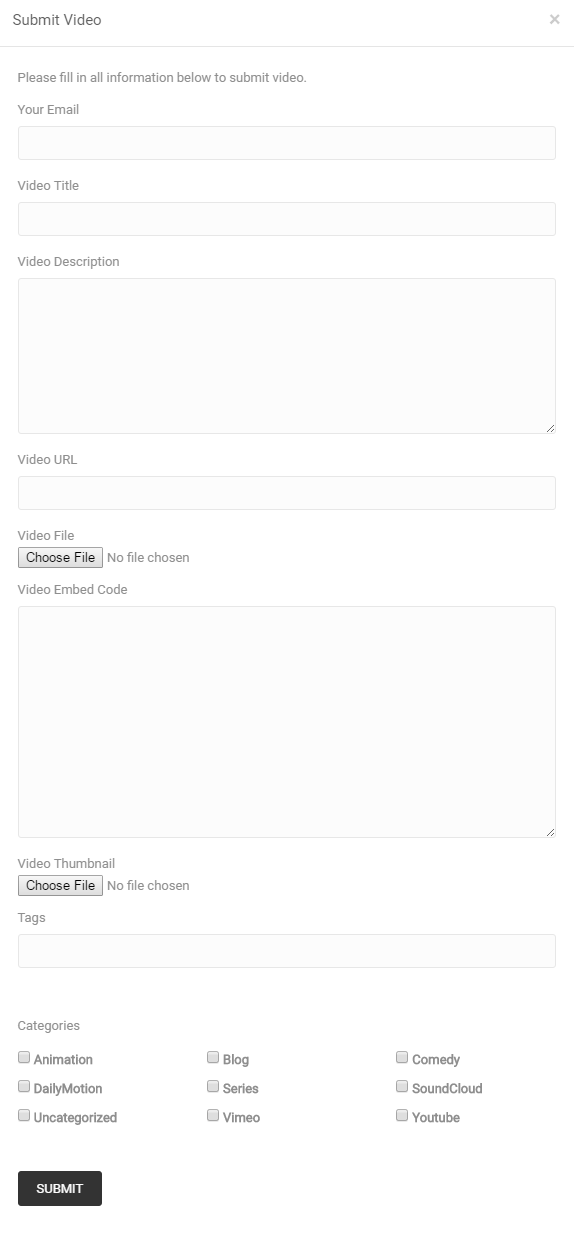
- Step 2: Copy the contact form shortcode, for example
[contact-form-7 id="855" title="User submit videos"]. Go to Appearance > Widgets and drag a text widget into User Submit Video Sidebar. Paste the contact form shortcode into widget content.
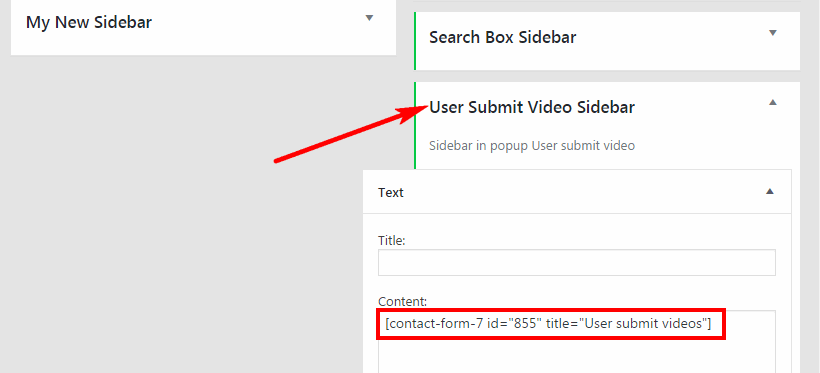
- Step 3: Go to Appearance > Theme Options > User Submit Video, change Enable User Submit Video Feature to Enable. You can also configure other settings here.
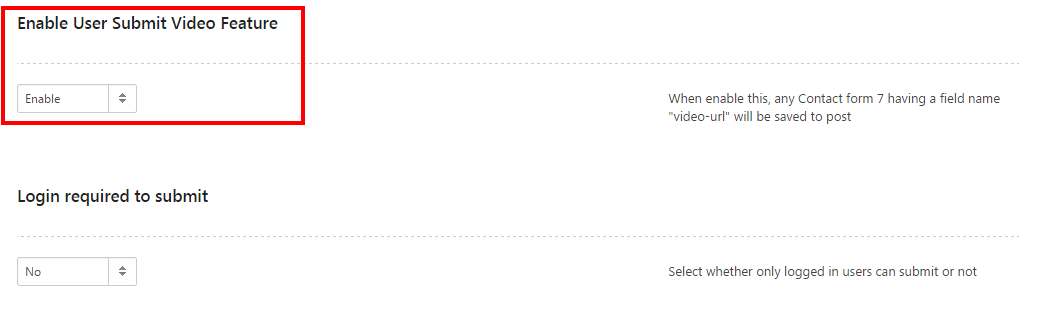
- Step 4: If you want to send an email (to users) to notify about the acceptance of the submitted video, please Enable the feature Notification in Theme Options > User Submit Video
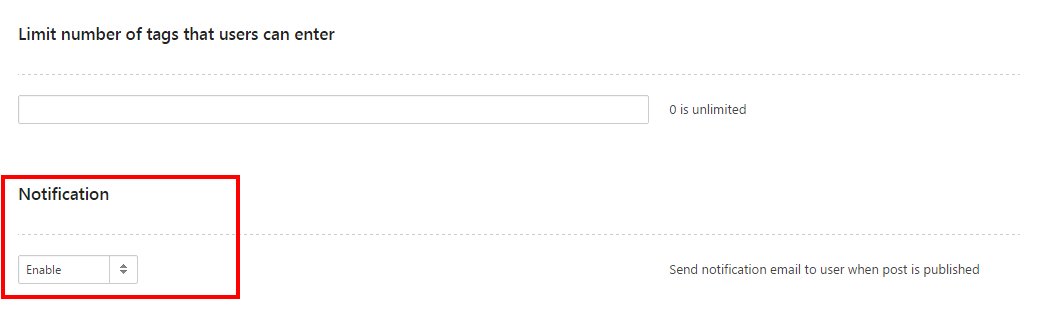
- When the submitted video is approved, user will receive an email notification with a link to the video:
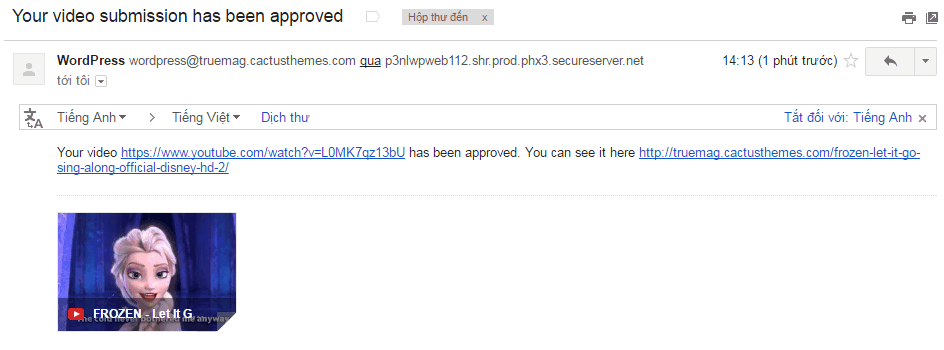
- Step 5: DONE! All submitted Posts will go directly to Post > All Posts with status is Publish/Pending due to the settings in Step 3 (Appearance > Theme Options > User Submit Video).