Update Theme & Plugins
UPDATE THEME
There are two methods to update theme as below:
Manual Update: (RECOMMENDED)
Via WordPress:
You can also update new version in traditional way:
- Step 1: Deactivate current theme by going to Appearance > Themes and activate any other themes such as the default WordPress theme.
- Step 2: Delete older version by clicking on Delete link. Confirm to delete.
- Step 3: Upload and re-install new version.
Via FTP:
- Step 1: Unzip the “installable theme” file to get the new theme folder
- Step 2: Use your FTP software to browse to “wp-content/themes” folder
- Step 3: Upload the new theme folder to override the current theme folder
All posts and settings will be saved. There are data-safe methods.
Auto Update:
After the old Envato Toolkit plugin was deprecated, you can use the new one Envato Market plugin to update WordPress themes and plugins purchased from ThemeForest & CodeCanyon automatically. Once your themes & plugins are installed WordPress will periodically check for updates, so keeping your items up to date is as simple as a few clicks. First, make sure that the Envato Market plugin is installed and activated (you can download it from here https://envato.github.io/wp-envato-market/) then go to Envato Market in the WP menu then follow this guide to set up the plugin
NOTE:
- After Updating: you should clear your Site & Browser Cache
UPDATE PLUGINS
Update automatically:
After activating the new version of theme, there is a notification look like below, then you just to choose “Begin Updating plugins” button and select the plugins to update automatically.
NOTE: Visual Composer plugin needs to manually update, please find the installable file of the plugin in Theme Package/Installation Files/Plugins or themes/truemag/inc/plugins/plugins to manually update it. In case, you are activating the new Truemag Child theme, you can update this plugin automatically as other plugins.

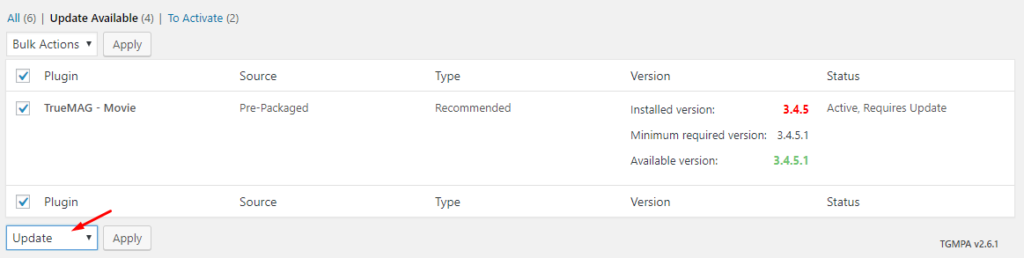
Via FTP:
- Unzip the .zip files of the plugins you want to update.
- Login to your FTP account and navigate to your WordPress Installation directory
- Navigate to the folder /wp-content/plugins
- Override the folders of these plugins
NOTE
- After Updating: you should clear your Site & Browser Cache