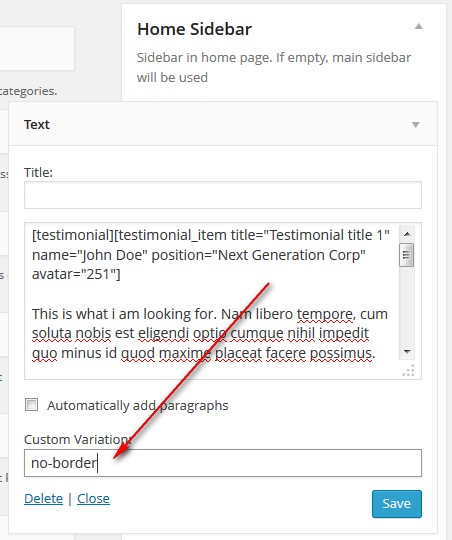Import Sample Data – One Click Install
1. Before starting, there are some notes worth checking:
- Note 1: Make sure you have installed all recommended plugins before importing sample data.

- Note 2: It is better to install sample data on a fresh WordPress installation. Therefore, you may want to reset your site to default settings. Install and use WordPress Reset plugin to do that. After installed, go to Tools > Reset
- Note 3: The import process may take several minutes due to large data and your server capacity. If your server setting “Max Execution Time” is too low, increase it (as your hosting provider). Please do not close the browser until it finishes.1.
- Note 4: Install Sample Revolution Slider if needed. Go to Revolution Slider, click Import Slider and browse for /Sample-Data/revslider-home.zip in the full download package.

- If you have to run the process more than once, menu items may be duplicated. Just go to Appearance > Menus and edit/delete the duplicated Main Menu items.
2. Follow these steps to import sample data:
NOTE: You need to install the Widget Logic plugin before performing Install sample data, so the Post Sliders, Carousel and Photos can be assigned to the appropriate pages and your pages are displayed properly.
- Step 1: To import sample data by one click, you need to install and active the TrueMag Sample Data plugin.
It’s is in Theme Package -> Sample Data -> truemag-sampledata-plugin.zip - Step 2: Go to Tools > TrueMag – Demo Install.
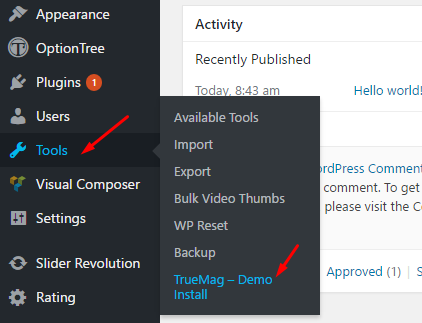
- Step 3: Click Install button and confirm to install sample data. That’s all.
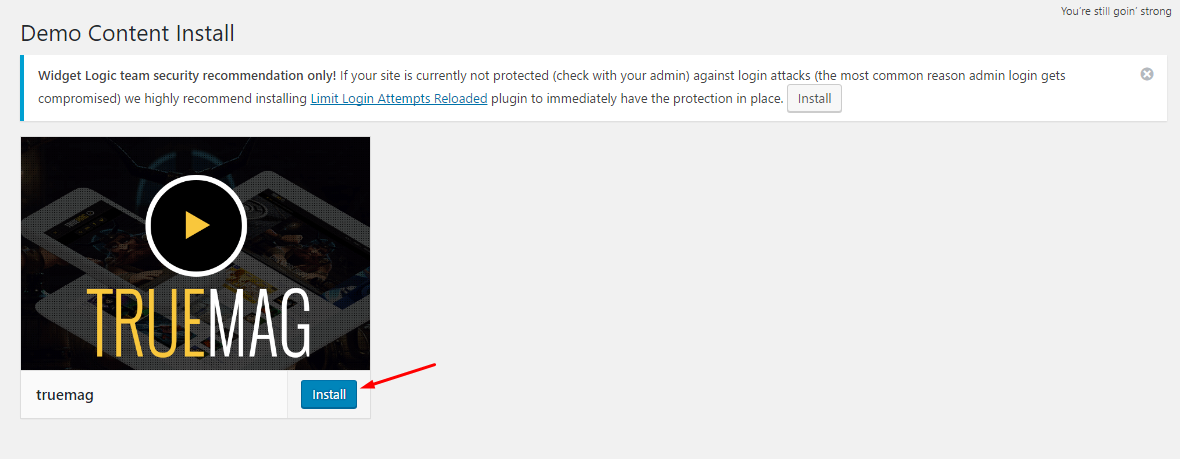
- Step 4: After the demo content is imported complete, you need to re-save the permalinks. Go to Settings > Permalinks > Select Post name then Save Changes.
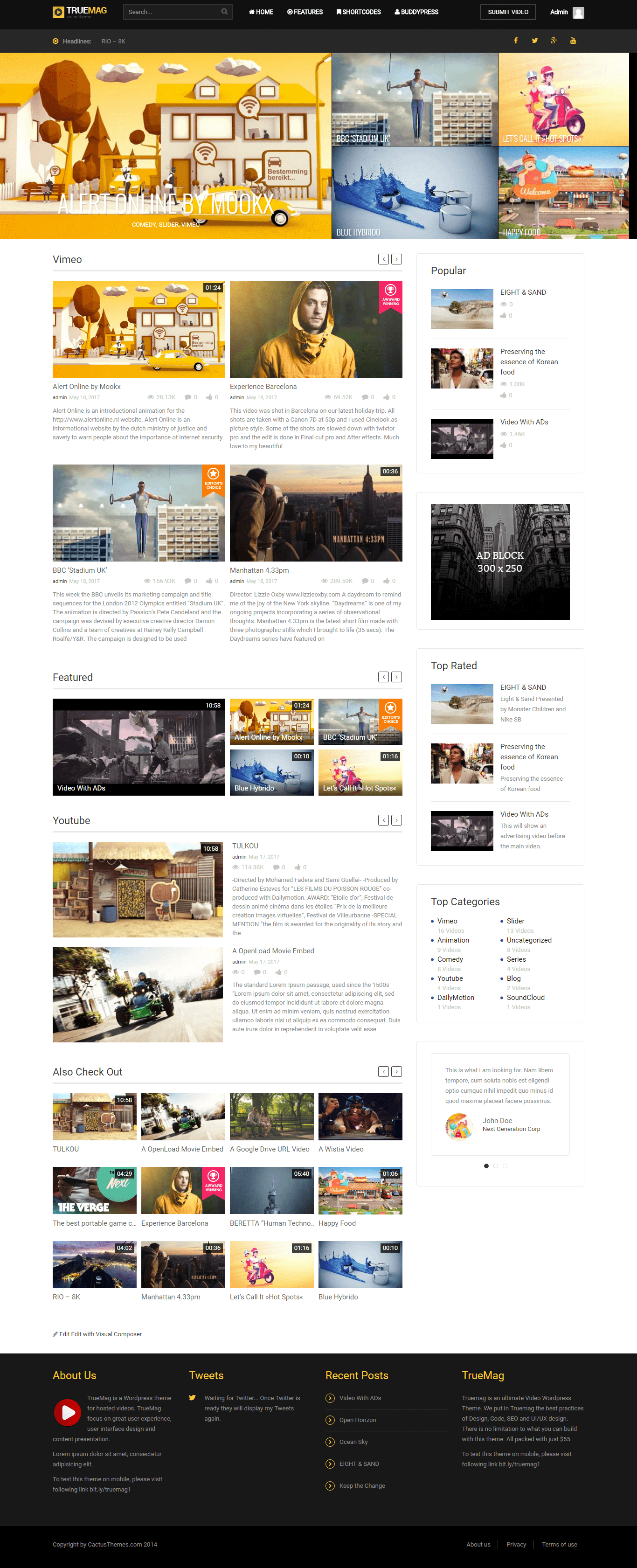
- Additional step: go to Appearance > Widget, in Home Sidebar, open the first Text widget and enter “no-border” in Custom Variation field. This will change the style of Testimonial widget in homepage.