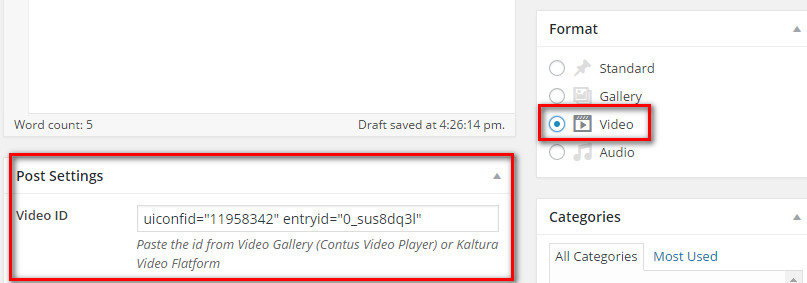Kalture Video
TrueMag supports for videos from https://videos.kaltura.com. In order to use videos from Kaltura, follow this instruction below
1. For Kaltura’s public videos
- Go to https://videos.kaltura.com/ page
- Click choose a video
- Click the icon Share at the right corner of video
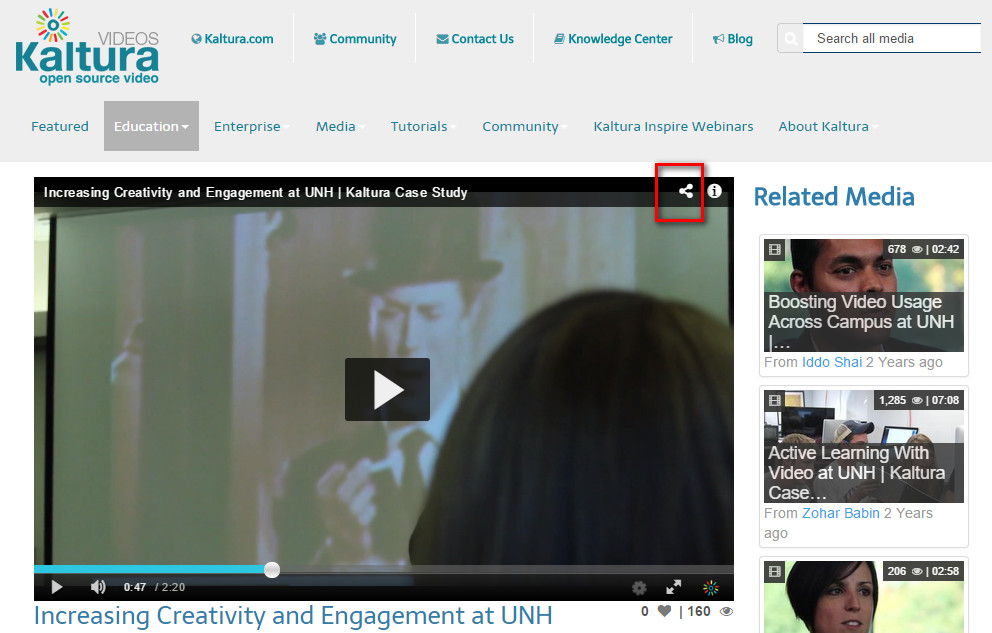
- Copy video’s embed code
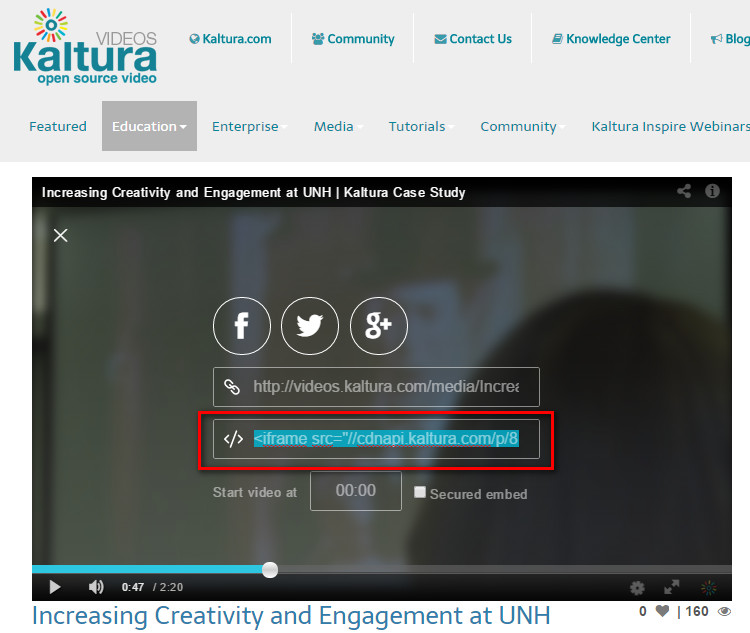
- Paste this code into Post’s Video Code(Posts > Add New > Video Code and enter the embed code here)
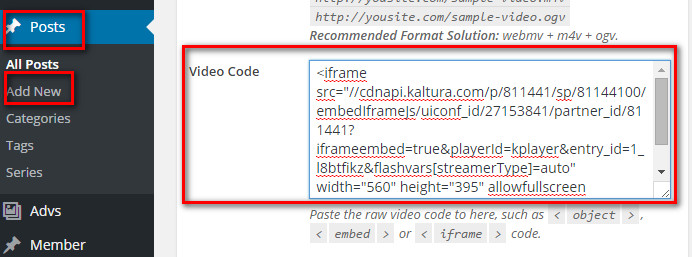
- Click Publish post and save
- Check the result
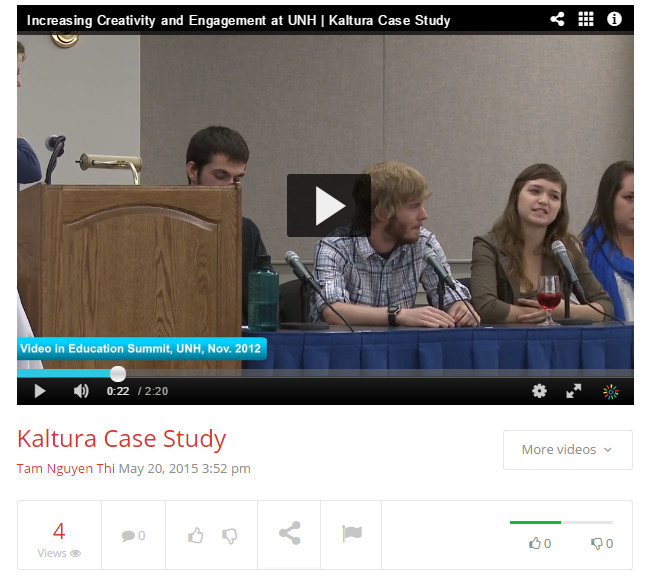
2. For Kaltura’s private videos
- First, register an account at https://videos.kaltura.com/ , then upload your own videos
- Second, install and activate Kaltura All-in-One Video Plugin
- After plugin is successfully installed, go to Settings > All in one video and declare your account registered at https://videos.kaltura.com/
- Go to Posts > Add new post > click the Kaltura video icon at format toolbar.
![]()
- When the window Add Kaltura Media appears, choose tab Browse Existing Media to see the list of medias in your account.
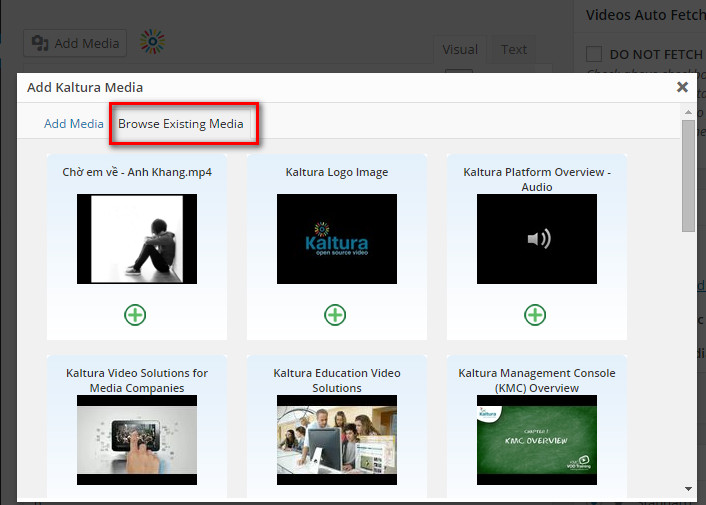
- Click on a video and change some attributes such as video size, types of display player
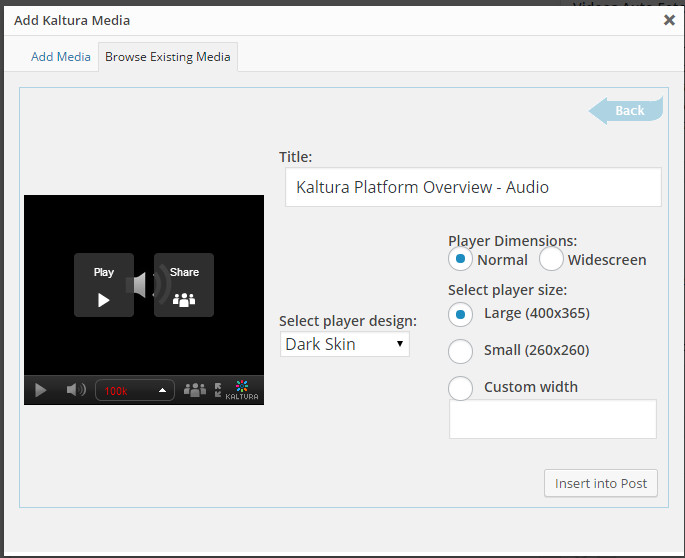
- Click Insert into post to add video into post, then click tab Text next to the tab Visual
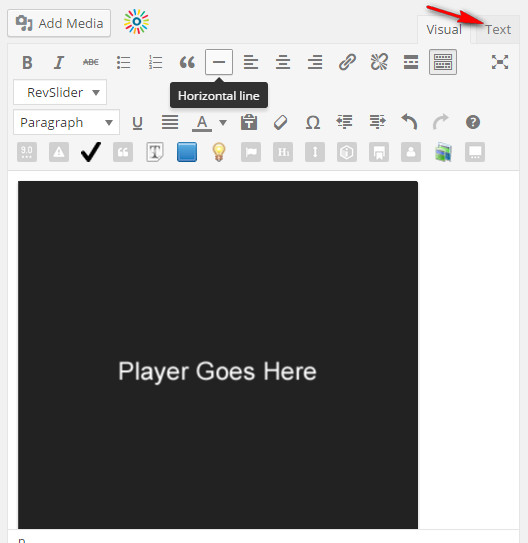
- The code segment includes video’s ID. Copy video’s ID shown as the image below (Note: After ID’s video is copied and pasted, please delete this code segment completely to remove the video you have just added. This step is only used to get ID’s video)
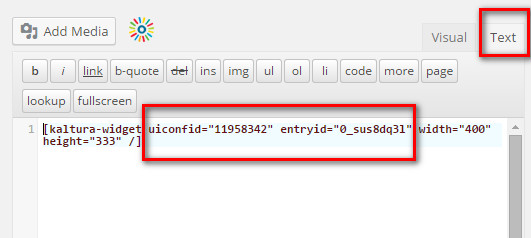
- Paste this ID into Video ID and choose Video in Format and Publish post.