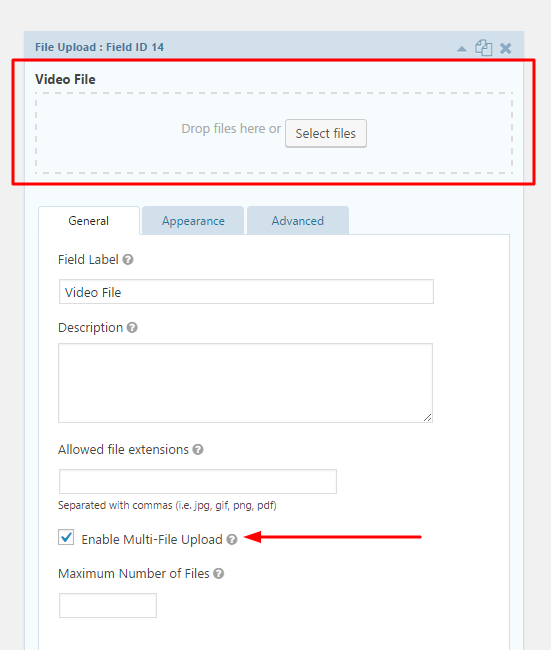Front-end Submission – Gravity Form

TrueMag theme offers a powerful Front-end Post Submission function allowing front-end users contribute their videos/posts to your site. This feature is built to work with both Contact Form 7 (Free) and Gravity Form (Paid) plugins.
If you choose Gravity Form, please follow these steps to set up the Front-end Submission function:
- Step 1: Make sure that you have installed Gravity Form plugin on your website.
- Step 2.1: From Dashboard, navigate to Forms > New Form then enter the Form title and description
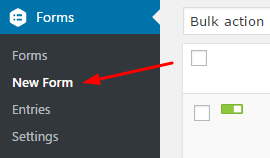
- Step 2.2: In the Form Editor, drag & drop the Fields to build the Submit Form with form fields having the formats and settings as below:
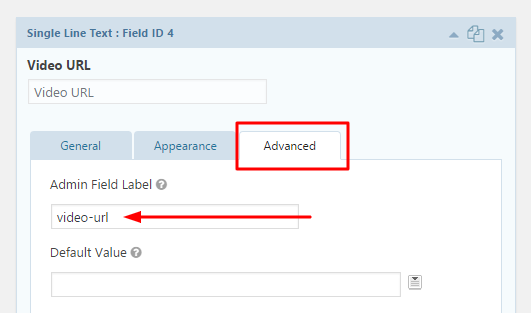
NOTE 1: It requires information of at least 1 of 3 fields (*): Video URL, Video File (Upload) or Video Embed Code so the Submit Video form can operate.
- Video URL: is Standard Fields > Single Line Text field having Admin Field Label is
video-url(*) - Video File: is Advanced Fields > File Upload field having Admin Field Label is
video-file(*) - Video Embed Code: is Standard Fields > Paragraph Text field having Admin Field Label is
video-code(*)
NOTE 2: The fields below are optional to provide more information for the video post:
- Your Email: is Advanced Fields > Email field having Admin Field Label is
your-email
- Post Title: is Standard Fields > Single Line Text field having Admin Field Label is
video-title - Post Description: is Standard Fields > Paragraph Text field having Admin Field Label is
video-description - Post Excerpt: is Standard Fields > Paragraph Text field having Admin Field Label is
video-excerpt - Video Thumbnail: is Advanced Fields > File Upload field having Admin Field Label is
video-thumbnail - Tags: is TrueMag Post Submission > Tags field having Admin Field Label is
tag - Categories: is TrueMag Post Submission > Categories field having Admin Field Label is
cat - Captcha: is Advanced Fields > Captcha field
In Front-end, the form will look like:
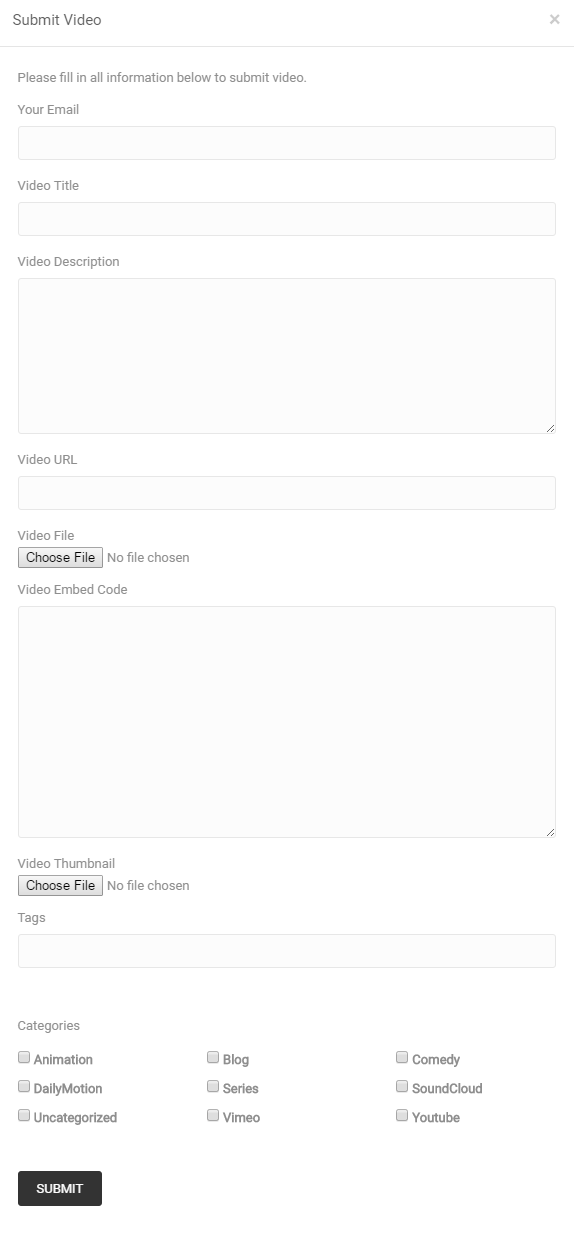
- Step 3: Go to Appearance > Widgets > Drag & drop a Form widget into User Submit Video Sidebar, then in Select a Form option choose the Submit Form you created above.
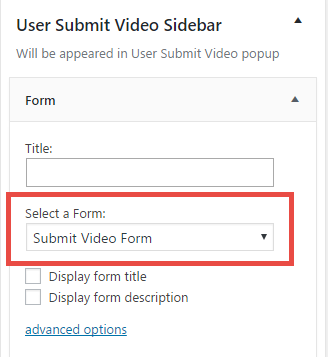
- Step 4: Go to Appearance > Theme Options > User Submit Video, change Enable User Submit Video Feature to Enable. You can also configure other settings here.
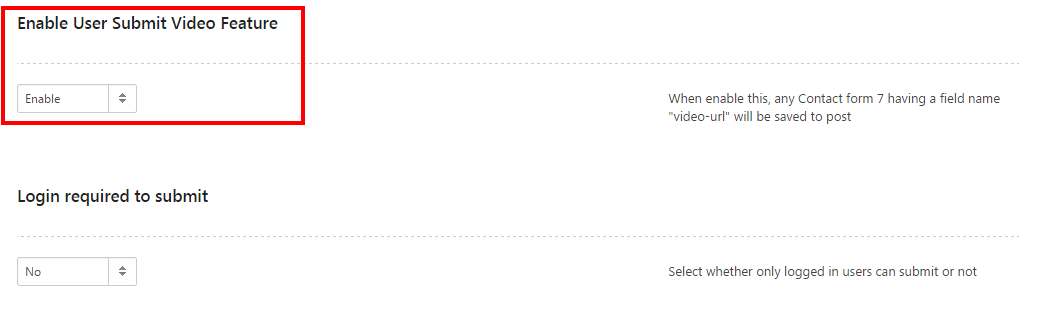
- Step 5: If you want to send an email (to users) to notify about the acceptance of the submitted video, please Enable the feature Notification in Theme Options > User Submit Video
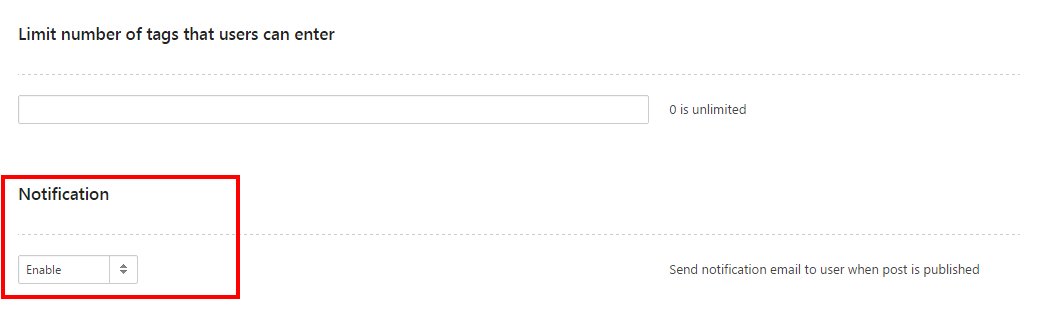
When the submitted video is approved, user will receive an email notification with a link to the video:
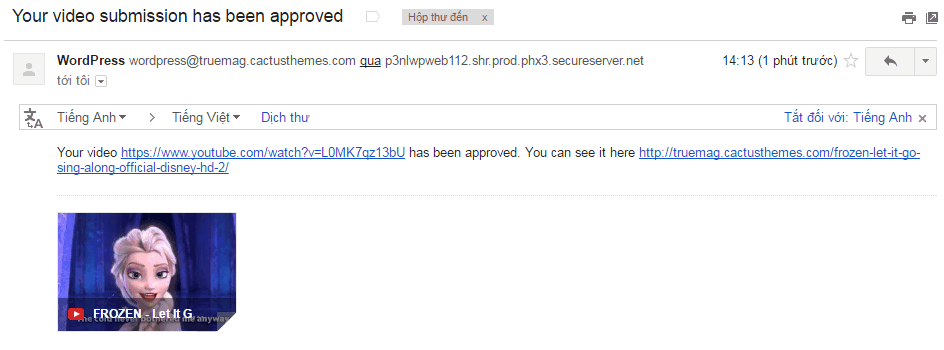
- Step 6: DONE! All submitted Posts will go directly to Post > All Posts with status is Publish/Pending due to the settings in Step 3 (Appearance > Theme Options > User Submit Video).
NOTE 3: You can select Enable Multi-File Upload to allow users can drag & drop file in the File Upload field