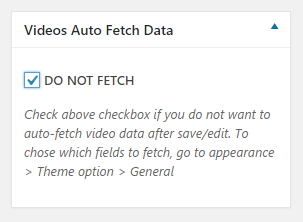How to create a Video Post with auto fetch data
You can follow these steps to create a Video Post with data such as title, description, duration, tags, views of the video are fetched automatically:
- Step 1: In Theme Options -> Single Post/Video -> Auto Fetch Data you can see a list of options as below. You can check or uncheck the options depending on your purpose:
- Fetch Video Title.
- Fetch Video Description.
- Fetch Video Tags (Only work with Vimeo and Dailymotion).
- Fetch Video Views.
- Step 2: In Video Theme Options -> Single Post/Video -> Google API Key, enter your Google API Key. YouTube requires a Google API Key to fetch data of Video Duration, Views, Likes, Comments count from its source. You can refer this document to know how to create your own Google API key.
NOTE 1: If you enable Auto Fetch Data but don’t provide it a Google API Key, when you publish a new post with video URL from Youtube, your post data that you add manually such as title, content… will be lost.
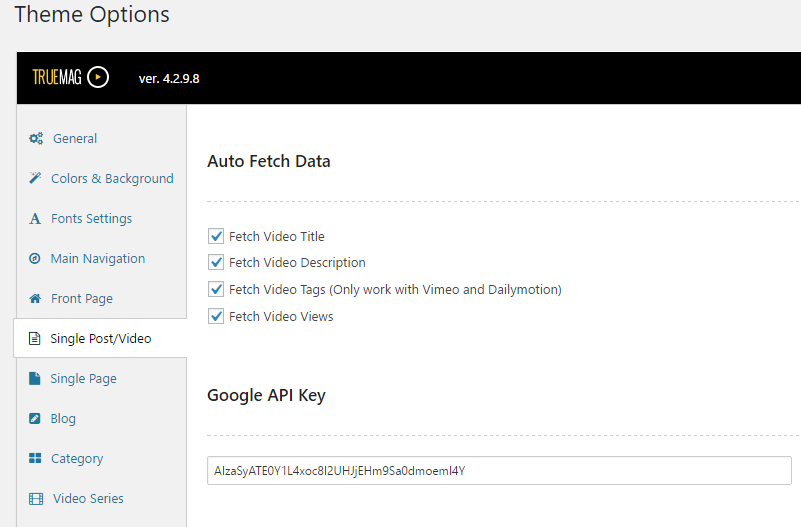
- Step 3: Go to Posts > Add New to create a new post.
- Step 4: In the Format box, check Video and enter Video URL , Video File or Video Code as this image below:
NOTE 2: You just need to enter just ONE of the three options (Video URL/ Video File/ Embed Code):
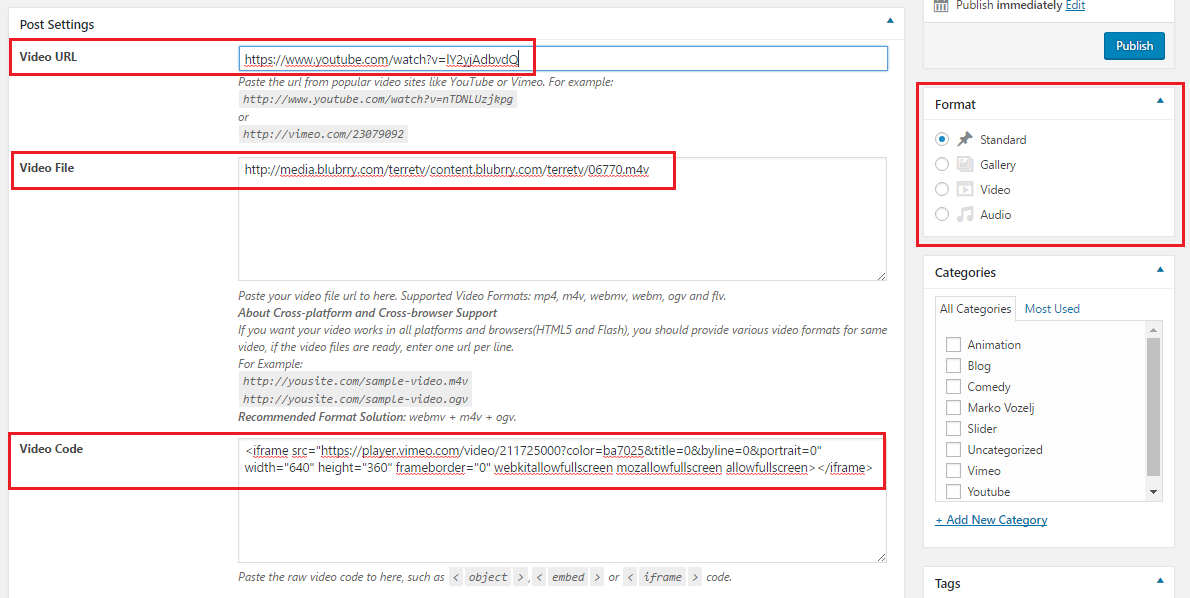
- Step 5: Click Publish to save configuration. After Publishing the post, the video post title, description, etc will be fetched automatically.
- Video URL support auto fetch data
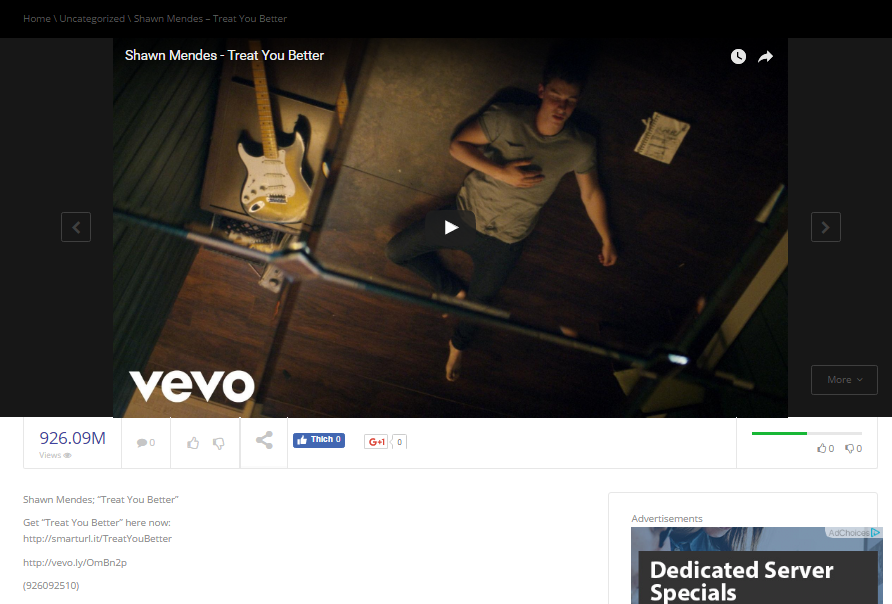
- Video File: can not auto fetch data
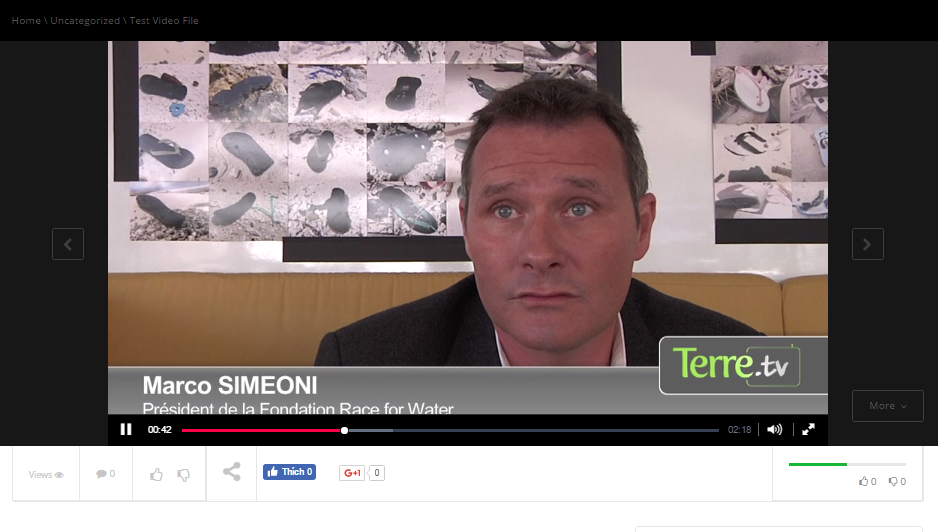
- Video Embed Code: just can fetch Video thumbnail
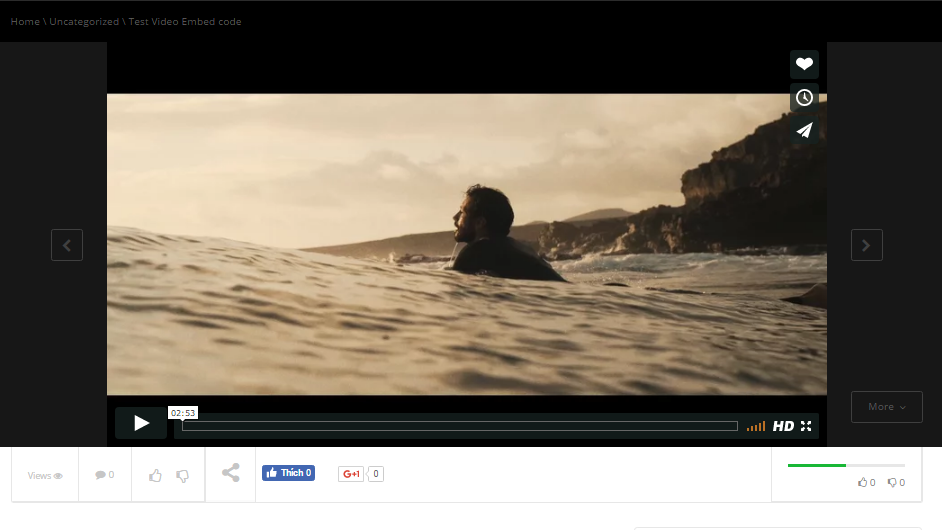
- Video URL support auto fetch data
NOTE 3:
- Whenever you click Update button under the Publish box. The new data of the video post will be re-fetched automatically.
- In case, you don’t want to automatically fetch data for a specific video post when update, please select the Do Not Fetch button to turn off this function.